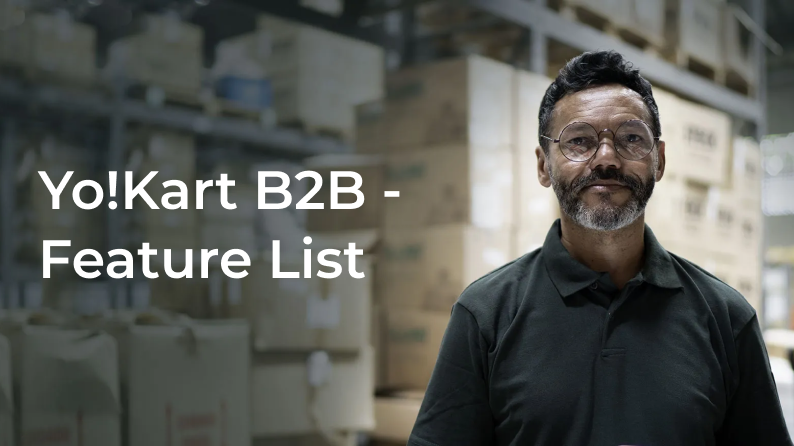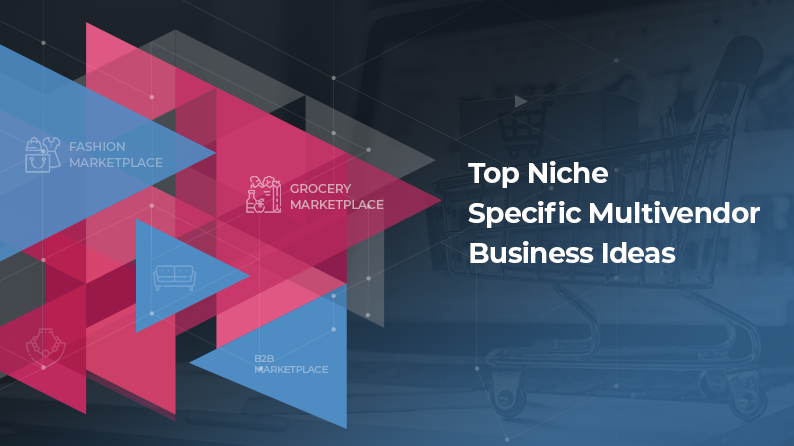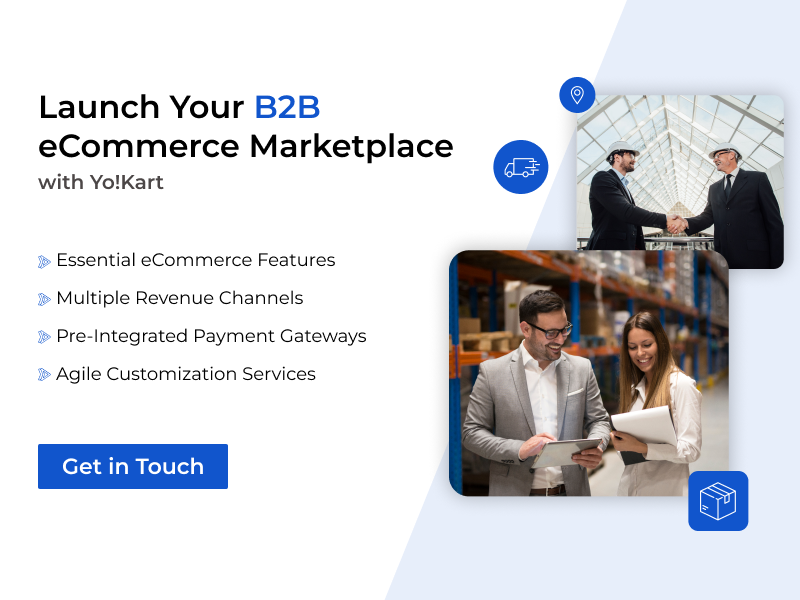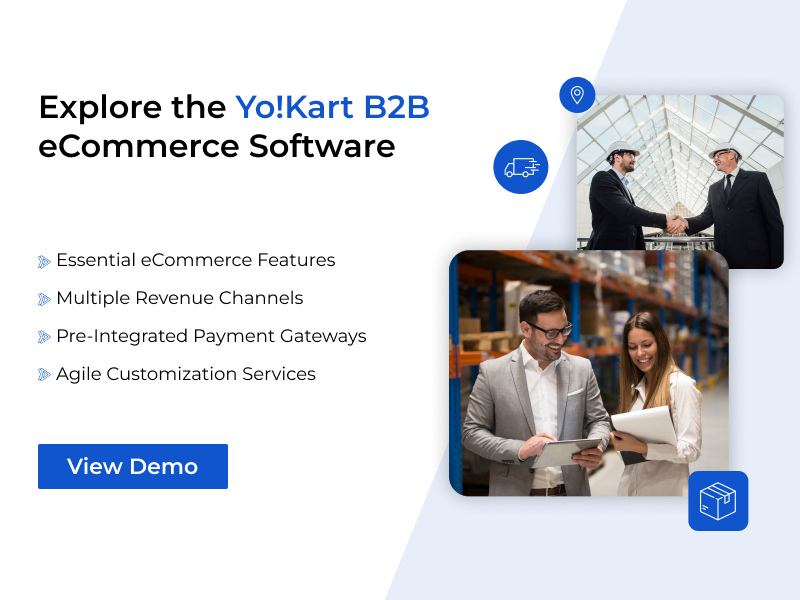Introduction
Yo!Kart B2B is a purpose-built marketplace solution that has been engineered to give enterprises and SMBs a contemporary platform to conduct B2B eCommerce.
The B2B marketplace software simplifies business transactions with features that are offered out of the box. Businesses can drive growth with an eCommerce platform that is engineered to facilitate ease of B2B eCommerce.
Yo!Kart B2B has scripted eCommerce success for SMBs and enterprises by powering quality and rich-featured eCommerce platforms. It is a platform to build marketplaces that enables eCommerce transactions amongst distributors, retailers, or manufacturers. Individual buyers or organizations can also transact on the platform.
Yo!Kart B2B enables buyers to place requests for bulk quantities by asking for quotations. After negotiations, the deal is finalized.
In this document, get an overview of features in Yo!Kart B2B, from the perspective of the admin, sellers, and the buyers. Additionally, find in the description, the placement of the feature in the software.
Table Of Contents
Frontend Key Features
Yo!Kart B2B has the following impressive front-end features to host seamless commerce and leave a lasting brand impression
- Intuitive, interactive UI/UX in Yo!Kart B2B is designed to streamline the experience for decision-makers. Visuals, content placement, and navigation are focused to provide a faster buyer journey.
- Multiple options to log in. Yo!Kart B2B supports sign-up via email and phone number or the user can continue as a guest. Additionally, it also allows social log-in which includes Facebook, Google, Instagram and Apple sign-in.
- Yo!Kart B2B features a contemporary search module that supports document-style full-text search. It allows Header-Search and Advance level filters on the Product or Category listing page. The search filters define Seller types and include search based on the Seller Store location.
- Sellers can create sub-users and manage permissions to delegate store management responsibilities.
- The B2B ecommerce software is built using SCSS for design elements, resulting in a compact code that performs well.
- List digital products on Yo!Kart B2B powered stores.
Product Module
- List products in exclusively curated groups according to Brands & Categories.
- Add multiple Product attributes to assist buyers in their search for listed products.
- Support your products with product descriptions, images, and video to give buyers the information to accurately assess the product.
- Give information on sellers to help buyers connect better with them. Display the Flag of sellers’ country of origin, and tags that display useful information about the seller such as verified by admin tag, founding member tag, and platform membership tag on the product page and the sellers’ shop page.
- Give increased opportunity to the sellers for higher conversion by displaying product discount price, product options, products stock, and shipping information.
- Facilitate buyer trust by giving social proof of product reviews.
- Buyers can resolve product queries by asking sellers questions.
- In the RFQ module, bulk orders can be placed via an RFQ form.
Shopping Cart Features
- Enhanced security with the integration of SSL certificates with shopping carts.
- Maximize conversions with multiple payment options available in Yo!Kart B2B powered stores. Buyers can use the following payment methods.
– Payment gateways like PayU latam, Stripe standard and PayPal are pre-integrated with Yo!Kart B2B. Additionally, these payment systems are displayed based on the Delivery location of the buyer.
– Wallet
– Card payment (Credit or Debit, depending upon the payment gateway utilized)
– Cash On Delivery
– Internet banking. - Tax Management – Admin of the marketplace can set the tax rate for different types of products. Alternatively, a consolidated single tax setting can also be applied.
- Sellers have the flexibility to change the tax percentage as per their store location.
- Tax structure is VAT and GST compliant
- Discount coupons can be offered to fuel sales. The coupons are manageable from the back-end.
- Discount can be set to be applied before or after tax calculations.
- Shipping and Delivery charges of each product can be set by the admin or the seller to assist in seamless global business operations.
- Billing and shipping addresses for the B2B clients can be managed from the seller and admin dashboard.
- Buyers can add and manage products in their wishlist.
- Buyers can view order history, and download invoices for past orders, and opt-in to receive notification emails for completed orders.
Support for RFQ (Request for Quote)
Yo!Kart B2B supports B2B procurement process by RFQ
The RFQ process in Yo!Kart B2B:
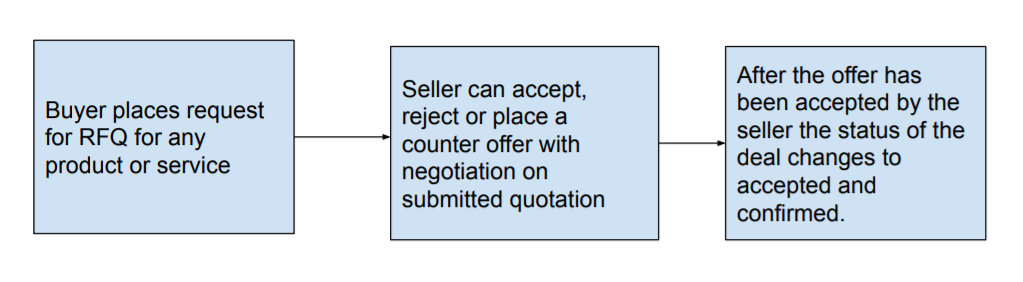
1. To streamline B2B transactions, RFQ in Yo!Kart B2B enables buyers to place bulk orders via an RFQ form.
2. Yo!Kart B2B supports seamless communication between buyers and sellers via a messaging module
3. Sellers can set an option for no-return.
4. Flexible Checkout in the software enables buyers to pay through partial payment methods generated through an RFQ. Partial and final Invoice can be generated and shared by the sellers. Buyers can pay through multiple other payment options which are displayed subject to the buyers’ location.
5. RFQ cancellation process for the seller or the buyer, can be custom configured by the admin.
Buyer Module Features
1. Yo!Kart B2B supports multiple sign-up options via:
- Email address, or registered mobile number.
- Buyers also have the enhanced security and convenience of social logins. The system supports login via Facebook, Google, Instagram, and Apple ID.
- Alternatively, the user can continue to browse with a guest account assigned by default. With guest checkout, the name and email address of the buyer will get stored into the system.
2. Buyers can personalize their accounts by customizing the profile and tailoring the settings.
3. New additions to the stock, featured, and related products are displayed to engage buyers, and help them make better purchasing decisions.
4. Yo!Kart B2B supports exclusive lists of products and shops respectively:
- Buyers have the option to mark products as favorites and save in an exclusive list of preferred products. Products can be added or removed for future reference.
- Likewise, buyers can also mark preferred shops as favorites. The shop will be saved in a preferred list of favorite shops.
- Multiple such wishlists can be created.
5. Integrated message module to message sellers or buyers.
6. Buyers can also save their search to expedite product search for future instances.
7. Auto-zoom of selected product images on the product details page facilitates the browsing experience and fast-tracks product search.
8. Reviews can be added to products to assist the business fraternity in making smarter decisions and for the admin to gauge the performance of the products
9. Smart Recommendations (Global and User-specific).
10. Easy checkout process with availability of admin-approved discount coupons and multiple payment options.
11. Share to Social media option.
12. Multiple billing and shipping addresses can be saved with the option to mark one each as default.
13. Print order slips.The order slips can also be renamed to Invoices.
14. Previously ordered products can be conveniently re-ordered.
15. Buyer’s dashboard displays the following information:
- ORDERS
- Orders
- Downloads
- Cancellation Requests
- My RFQ Requests
- My Re-quote Requests
- OFFERS & REWARDS
- My Offers
- Rewards Points
- Share And Earn
- GENERAL
- Messages
- My Credits
- Wishlist
- Saved Searches
- PROFILE
- Account Settings
- Manage Addresses
- Update Credentials
- LANGUAGE & CURRENCY
- *Current Language Toggle
- *Current Currency Toggle
16. Buyers get automated email notifications for products in wishlists or cart, respectively.
17. Yo!Kart B2B features a digital wallet for buyers. Credits can be rewarded for purchases or issued in favor of returns. These can be redeemed against new procurements.
Product Catalog Management
Yo!Kart B2B features an intuitive & powerful product catalog manager. The eCommerce script in the software allows:
- Import of an unlimited number of categories
- Import thousands of products in minutes
- Creation of product variations.
For the admin, the product catalog module settings are available under Catalog. The following settings are accessible for the admin:
- Add new products or edit products already in the list under Catalog> Products. Options available to list products on the website are mentioned hereunder
- Product identifier, type, categories tags. The brand of the product, tax category, minimum selling price have to be marked as well.
- YouTube videos can be linked.
- There is an option to add the Model name, product dimensions, product description, and warranty information.
- Product images or videos can be added to help buyers in their buying decision.
- Shipping rates for the products are displayed according to the country, minimum, and maximum quantity slabs.
- Add new product categories or edit pre existing list items under Catalog>Products.
- Manage products sold by sellers by going through Catalog>Seller Inventory.
- Manage products low on inventory under Catalog>Threshold Products. Send reminder emails to sellers to maintain optimum stock.
- Add or edit Brands listed under Catalog>Brands.
- Options that are displayed for the buyers when they shop for products can be managed in Catalog>Options
- Manage Tags under Catalog>Tags
- Manage product tags under Catalog>Product Tags.
- Regulate products on sale on the marketplace. Manage brand requests under Catalog> Brand Requests and requirements for custom product catalog under Catalog>Custom Product Catalog Requests.
The product catalog manager gives the sellers features to efficiently carry out B2B operations.
- The multi-vendor solution features an accurate product search module that enables users to search products under categories and other filters.
- Yo!Kart B2B lets sellers define Minimum Order Quantity or MOQ. A MOQ requirement specifies the lowest quantity of a certain product that the store is willing to sell. If the buyer cannot reach the MOQ requirement, then they won’t be allowed to place the order. Sellers can define MOQ for each product.
Services Management
Recognizing the importance of services in the B2B space, Yo!Kart B2B features nifty functionalities that facilitate ease of service management. The following services management functionalities are part of Yo!Kart B2B:
- Services can be associated with Products.
- Services can also be purchased via RFQ.
- Import and Export feature is also available for the Seller to add new or update existing Services in the system.
- Yo!Kart B2B allows sellers to add service tags to the listed services. Service tags help buyers to search for desired services with ease.
Seller Module Features
1. Exclusive log-in for sellers, separate from buyer or admin.
2. Yo!Kart B2B allows sellers to maximize sales and build their brand with dedicated storefronts, customized with their logo and banner images.
3. Layout of the shops can be tailored to meet the branding needs of businesses.
4. Yo!Kart B2B empowers sellers to add detailed information about the products on display by including product descriptions, photos, and videos; updating stock information and delivery timelines.
5. Sellers can manage the Search Engine ranking of their products by updating product Meta Tags, Meta Keywords, and Meta descriptions.
6. Sellers can ease business operations by delegating store management responsibilities to assigned sub-users.
7. Sellers can define Minimum Order Quantity (MOQ) for each product. This is the minimum quantity that the buyers will have to place an order for.
8. Sellers can view the following information in their dedicated dashboard:
- SHOP
- Manage Shop
- – General
- – Language Data
- – Return Address
- – Media
- – Store settings
- – Collections
- – Social Platforms
- – Seller Profile
- – FAQs
- Products
- – Marketplace Products
- – Private Products
- – Shop Inventory
- – Product Requests
- Services
- Attach Services
- Tags
- Service Tags
- Product Tags
- Product Options
- Tax Categories
- SALES
- Orders
- Cancellation Requests
- Order Return Requests
- Offers Management
- Accepted Orders
- Re-quoted Orders
- Invoice Requests
- PROMOTIONS
- Special Price
- Volume Discount
- Buy Together Products
- Related Products
- SEO
- Meta Tags
- URL Rewriting
- SUBSCRIPTION
- My Subscriptions
- Subscription Packages
- Subscription Offers
- REPORTS
- Sales Report
- Products Performance Report
- Products Inventory
- Products Inventory Stock Status
- PROFILE
- My Account
- Sub Users
- Messages
- My Credits
- Update Credentials
- IMPORT/EXPORT
- Import Export
- Instructions
- Export
- Import
- Settings
- Inventory Update
- Upload Bulk Media
- LANGUAGE & CURRENCY
- *Language Toggle
- *Currency Toggle
- Add answers to Frequently Asked Questions to give quick resolutions.
- Add contact information of the support staff to help customers reach out in case of queries.
- Live-Chat software is supported with the addition of widget code.
- Assign permission/access of modules to backend team groups or team members individually.
- The following information can be tailored under System settings>General Settings> General settings to meet the branding goals of the business:
- Business Contact Information: Email address, Telephone Number, Fax Number.
- Site information: Site name, contact information such as telephone number and Fax number, the logo of the business, and other information can be tailored to meet the branding goals of the business.
- Site personalization: Logo of the business, Name of the site; 3 Interchangeable Toggle to display About Us page, Privacy policy page, or Terms & Conditions page under each of these three headings.
- Information about the business: Physical address of the business, Name of the site owner, Privacy Policy Page, GDPR policies page, Cookies policy page, Google Maps Iframe HTML script for google maps directions to the physical location of the business on contact us page.
- Global settings: Language of the site, Admin default items per page.
- The website can be localized under System settings>General Settings> Local settings to display the following information:
- Default site Language.
- Date format and local timezone.
- State and Country.
- Default Currency.
- Option to set the main category of FAQs which will be displayed on the main page and the sellers’ pages respectively.
- Yo!Kart B2B features nifty SEO settings to amplify ranking of the website on popular search engines. Find these settings under System settings>General Settings> SEO Settings:
- Add Twitter username for Twitter card code SEO update.
- Add Site Tracker Code to facilitate analytics tools such as Google Analytics to keep a track of the number of visitors on the website.
- Add Robots.Txt file. Also known as robots exclusion protocol, this file is used by search engines to index the website more appropriately so that crawlers know which part of the website to scan.
- Update Head script and Body Script in Google Tag Manager to facilitate conversion tracking, site analytics, remarketing, and more.
- Set a customized seller onboarding process by modifying the following features in Account Settings. Find these settings under System settings>General Settings>Account Settings:
- Update options for sellers by either ticking the box provided alongside the setting statement to activate or leave the box empty to deactivate:
- Admin approval after seller registration.
- Seller Registration is active only after email verification is complete.
- Administers can be notified at each registration on the platform.
- Users can log in automatically after successful registration.
- Sellers can receive an automated welcome email on successful registration. This email can include a general introduction to your business, tips for the sellers to start selling faster, or it can contain important terms & conditions that the sellers must know before they start selling.
- If separate details are desired from the sellers and the buyers, the signup forms can be set to carry different content.
- The maximum requests for seller signup can be restricted to a specified number. This can help filter genuine seller requests.
- The minimum and maximum withdrawal amount can be restricted to a specified amount for the sellers to avoid a cash crunch for the business.
- The interval between withdrawal requests for the sellers can be predetermined.
- Update options for sellers by either ticking the box provided alongside the setting statement to activate or leave the box empty to deactivate:
- Determine how products can be added to the website by having full control over the listing process under System settings>General Settings> Product settings
- Update options for sellers by either ticking the box provided alongside the setting statement to activate or leaving the box empty to deactivate:
- The admin of the marketplace can allow the sellers to add products to the marketplace themselves either directly, or with admin approval. Else the admin can keep product addition control with themselves.
- The admin can make the product’s brand, model, dimensions, SKU descriptions mandatory to be listed.
- The admin can disapprove of brands they would not like to be listed on their marketplace.
- The admin can determine the number of default items to be displayed, per page.
- Update options for sellers by either ticking the box provided alongside the setting statement to activate or leaving the box empty to deactivate:
- Hide/Show Prices: Offer privacy of business transactions. Yo!Kart B2B offers the admin the option to hide or reveal front-end prices on the website. Additionally, the admin can provide this control, further to the sellers, or reserve the authority with themselves. The following settings are available with the admin of the B2B website under admin>Hide/Show front end prices:
- Hide or reveal prices for the logged-in users on the website*.
* A pop-up window will ask for confirmation of the changes from the admin. - Radio button to make the option of hiding (or revealing) prices, available to the sellers**.
**By default, the option of hiding (or revealing) prices is reserved exclusively for the admin, and is made available to the sellers via this toggle setting.
If enabled by the admin, the following settings are available for the sellers: - Hide or reveal prices for the logged-in users on the website*.
* A pop-up window will ask for confirmation of the changes from the seller. - The option to add an explanation text box under this setting where the sellers can add relevant information to this setting.
The settings to hide prices are linked with Enable Buy now option under store settings. The following features are available under this: - If the admin selects the option to hide prices for logged-in users, then the seller will not see the store setting tab.
- If the admin chooses to give sellers control, the option “to be managed at seller’s end” can be selected, then the sellers will only see the option to hide prices subject to the condition – if Enable Buy Now the option has been set to “No” from the admin’s end.
- Sellers can see the option to hide prices if Enable Buy Now option has been set to “Yes” under store settings. NOTE:
1. Sellers can view their shop as per settings done under store settings.
2. Guest buyers, sellers, or any other front-end users will view the prices subject to changes made under the aforementioned settings.
- Hide or reveal prices for the logged-in users on the website*.
- Offer ease of business in a competitive space by keeping business transactions in private. Yo!Kart B2B offers the admin the option to hide or reveal front-end prices for RFQs on the website. Additionally, the admin can provide this control, further to the sellers, or reserve the authority with themselves. The following settings are available with the sellers of the B2B website:
- Hide or reveal prices of products listed under RFQ for the guest users on the website*.
* A pop-up window will ask for confirmation of the changes from the admin. - Radio button to make the option of hiding (or revealing) prices, available to the sellers**.
**By default, the option of hiding (or revealing) prices is reserved exclusively for the admin, and is made available to the sellers via this toggle setting.
For sellers: If enabled by the admin, the following settings are available for the sellers: - Hide or reveal prices for the logged-in users on the website*.* A pop-up window will ask for confirmation of the changes from the seller.
- Option to add an explanation text box under this setting where we can define the purpose of this setting
NOTE:
1. This setting will only be visible to the sellers if it has been enabled by the admin.
2. This setting will only show if the user selects RFQ option.
3. By default this setting is disabled.
4. Guest buyers, sellers, or any other front-end users will view the prices subject to changes made under the aforementioned settings.
- Hide or reveal prices of products listed under RFQ for the guest users on the website*.
- Drive conversions with better shopping experiences. Buyers can shorten buying timeline with the following features available under System settings>General Settings>Cart/Wishlist:
- Add products to the wishlist.
- Option to maintain cart after payment received.
- Option to maintain cart after payment failure.
- Scheduled notifications prompt for products in cart or the wishlist. The interval and the number of notifications to be sent can be predetermined.
- The admin can allow sellers to customize the checkout process and achieve the marketing goals of the business. Find these settings under System settings>General Settings>Checkout
- Change the minimum and maximum products in the cart for Cash-On-Delivery orders.
- Give sellers the capability to display all-inclusive product prices or break-up details such as taxes charged or discounts applied.
- Customize default status for the following:
- Child-Order Status.
- Paid Order Status.
- Partial Paid Order.
- Quality Inspection Order.
- Shipping Order.
- Delivered Order.
- Canceled Order.
- Return Requested Order.
- Return Request Withdrawn.
- Return Request Approved.
- Cash On Delivery Order.
- Used by System Status.
- Return-Age.
- Set conditions for the display of the following
- Seller Order Status.
- Buyer Order Statuses.
- Processing Order Status.
- Completed Order Status.
- Feedback Ready Order Status.
- Allow order cancellation with preset conditions by buyers.
- Allow return/exchange based on preset conditions by buyers.
- Predetermine conditions to allow digital downloads.
- Manage product inventory better by customizing the product category which is displayed under inventory.
- Commission charges can be capped to a maximum limit. The commission can be set to be included in shipping and/or tax charges. The commission settings can be found in System settings>General Settings> Commission.
- Create opportunities for customer acquisition with first-time-buyer discount. The first-time buyer discount can be customized by the following parameters available in System settings>General Settings>Discount.
- Discount calculated as percentage or flat.
- Discount Value.
- Minimum Order Value.
- Maximum Discount Value.
- Discount Coupon Validity.
- Engage buyers with a well-directed reward point marketing scheme to achieve higher conversion rates. The following settings can be changed under System settings>General Settings>Reward Points.
- Value of reward points in the local currency.
- Minimum and Maximum reward points that can be redeemed.
- Validity of the reward points.
- Enable birthday reward points.
- Enable module for Buying in a year reward points.
- Design an attractive affiliate program by tailoring the following settings in System settings>General Settings>Affliate.
- Set a new sign-up commission.
- Allow sign-up only after terms and conditions are agreed upon.
- Set the Referral Url link validity.
- Give social proof on the products with product reviews. Set default review status, and send automated emails after the review goes live on the website under System settings>General Settings>Reviews.
- Increase business opportunities with pre-integrated third-party APIs. The API keys can be added under System settings>General Settings>Third Party API
- Configure your email account to send or receive emails from business email addresses. This can be done in System settings>General Settings> Email.
- Yo!Kart B2B allows a business to tailor its website to meet the branding goals of the business. This can be done under System settings>General Settings> Media. The following design elements can be changed:
- Admin Logo
- Inner Pages Desktop Logo
- Main Header Desktop Logo
- Favicon to be displayed in the browser address bar.
- Social Feed image.
- Payment Page Logo.
- Watermark Image.
- Apple Touch Icon.
- Mobile Logo.
- Invoice Logo.
- First Purchase Discount Image.
- The Admin of the business can charge subscription fees from the sellers for listing their products. The following settings can be modified to devise a revenue model for the business, found under System settings>General Settings>Subscription.
- Adjust product listing fee in the subscription plan the seller purchases.
- Subscription expiry date.
- Send emails to sellers to remind them about subscription expiry.
- Seller Subscription status.
- Implement a referral reward program to acquire customers for the business. The following settings can be changed under System settings>General Settings>Referral:
- Referral Link Validity.
- Referrer and Referral Reward Points on registration, gross points value, and their validity.
- Referrer and Referral Reward Points on first purchase, gross points value, and their validity.
- Yo!Kart B2B provides the opportunity for customer acquisition by letting buyers share a link on social media and earn rewards. The following social media channels are supported under System settings>General Settings> Sharing.
- Twitter
- Auto-Close system messages by changing settings under System settings>General Settings> System.
- Activate Live Chat by utilizing a third-party app under System settings>General Settings>Live Chat.
- Add PPC as a revenue stream for the online business. The following settings can be changed under System settings>General Settings> PPC.
- Minimum Wallet Balance to start promotion.
- Days interval to charge wallet.
- PPC Cost Per Click for product and slide respectively.
- Edit the number of PPC products, shops, and slides respectively that show on the homepage.
- Set time interval to calculate no. of clicks from one user for each promotion
- Enable SSL or set the website under maintenance mode to restrict access exclusive to the admin.
- Plugins installed in the system may need to be customized. The settings can be changed under System Settings>Plugins for the following Plugins installed in the system.
- Currency plugins.
- Social login plugins.
- Plugins that send Push Notifications.
- Plugins used for Payout
- Advertisement feed plugins
- SMS notification plugins
- Tax service plugins
- Colors for the website theme can be customized under System Settings> Themes.
- Payment methods integrated with the system can be modified under System Settings> Payment Methods. Each payment method can be activated, deactivated, or edited (which includes setting the display image). The activation settings for the payment methods can also be updated.
- Currencies in use on the website can be modified under System Settings> Currencies. The following changes can be made:
- New currencies can be added.
- The currencies in use can be removed.
- The currency symbols can be changed. There is an option to change the symbols used before or after each currency value.
- The currency code can be changed.
- The conversion value of the currency with respect to the default currency of the system can be set from here as well.
- All sellers that pay commissions to the business are listed under System Settings> Commission. For each seller, the percentage of commission can be set individually. The history of commissions received can also be viewed here.
- All affiliates that gain commissions from the business are listed under System Settings>Affliate Commissions. For each Affiliate, the percentage of commission can be set individually. New affiliates can be added from here as well.
- Yo!Kart B2B allows a business to earn via a subscription revenue model. The subscription packages can be created and the existing ones can be managed from System settings>Subscription Packages Management.
- Comprehensive RFQ management with the following information on display under each RFQ under Request For Quotes>Rfq Management:
- BUYER NAME
- SELLER NAME
- PRODUCT NAME
- QUANTITY
- DATESTATUS
- ACTION BUTTONS to view complete information on the RFQ and a button to cancel in-progress RFQ requests.
- Define RFQ cancellation rules for the buyers under Request For Quotes> Cancellation Rules For Buyers.
- Define RFQ cancellation rules for the sellers under Request For Quotes> Cancellation Rules For Sellers.
- Admin has the control to set pre-defined RFQ cancellation reasons under Request For Quotes>Rfq Cancel Reasons.
- The Navigational scheme can be customized to offer a tailored user experience on the website. Accessible under Cms>Navigation Management in the admin dashboard, the following navigational aspects are modifiable for each webpage:
- Header
- Top header
- Quick Links
- The slider on the homepage can be customized to display images and content as required. The settings to do so is found under Cms>Manage Home Page Slides
- Product collections on sale at the marketplace can be managed under Cms> Collection Management. The following changes can be made:
- New products, product categories, shops, brands, or blogs can be added with support for Identifier tags.
- The product layout can be changed.
- The changes can be applied to either, or, both for Web and mobile apps.
- The list items can be made inactive from the list.
- Banner Images on the website can be used to promote sellers. These services can be charged a fee. The size, promotional cost, and webpage location of the banner images can be changed in Cms>Banner.
- Customize all labels displayed at the front-end or the back-end under Cms>Language Labels.
- Templates for emails, sent at multiple customer touchpoints throughout the buyer journey can be tailored under Cms>Email Templates Management.
- Formulate the content to be displayed for pages like About Us, Terms & Conditions, Privacy Policy, and others in the Cms>Content Pages
- Content for layout containers that display content at various buyer touch points throughout the buyer journey can be edited under Cms>Content Blocks.
- Content for Instructions to be given out at various stages can be formulated under Cms>Import Instructions.
- Frequently Asked Questions or FAQs are an integral part of customer service. FAQs can be formulated and edited under Cms>FAQs There can be an identifier tag associated with these FAQs. Furthermore, the FAQs can be made to display on either the FAQ page or the seller page.
- Countries the website operates in can be listed under Cms>Countries Management. The currency and language can be updated for each country. New additions can be made to the list and the existing entries can be removed.
- States within a country, the website operates in, can be listed under Cms> States Management. State identifier tags can be added and the country, the state is part of, can be updated. New additions can be made to the list and the existing entries can be removed.
- Empty Cart items can be managed under Cms>Empty Cart Items Management.
- Social Media platforms provide a colossal user base for a business to market and audition its USPs to the target audience. Manage content for social media platforms under Cms>Social Platforms Management.
- Malicious activities on the platform can be reported. Such reports are managed under Cms>Shop Report Reasons Management.
- Order status can be updated under Cms>Order Status Management.
- Update the buyers with the reasons for order cancellation. The content for cancellation messages can be set in Cms>Order cancel Reasons Management.
- Filter abusive content on the website, posted by the buyers or sellers by adding them to the Abusive Keyword List. The list can be found in Cms>Abusive Keyword List.
- Manage website Testimonials under Cms>Testimonials Management. Publish the testimonials under a title and also attach media alongside it.
- Manage Meta tags under Seo>Meta Tags Management. Meta Tags are listed under subheadings. Editing meta tags is possible. They are listed for the following:
- Products and Product details.
- Product Category detail.
- Shops and Shop details.
- Brands and Brand Details.
- CMS page.
- Blog page, category, and post.
- URLs can be rewritten to facilitate easy recall for the end buyers. It can be done under Seo>URL Rewriting.
- Create, or edit blog categories under Blog>Blog Post Categories. Add category identifier tag, SEO-friendly URL, and assign Category parent.
- Create, or edit existing blog posts under Blog>Blog Posts. The blog posts have a post identifier tag, SEO friendly URL, and can be listed under a post category. Images can be uploaded with each blog. Furthermore, blogs can be saved as drafts before being published on the website.
- Authors for the blogs can be added under Blog>Blog Contributions
- Comments received on the blogs are listed under Blog>Blog Comments
- The marketplace owner can earn through portal commissions by any of the following methods:
- Category + Seller + Product Combination
- Seller + Product Combination
- Category + Product Combination
- Product Level
- Category + Seller Combination
- Seller Level
- Category Level
- Site Level
- Subscription fee can be charged from the sellers on the marketplace. The admin can set up subscription packages available in the admin dashboard under System Settings>Subscription Packages Management. The subscription module in Yo!Kart B2B features the following:
- Sellers pay a recurring subscription fee to list products on the marketplace. The fee will be according to preset subscription packages, set by the admin.
- The sellers can select amongst the packages available on the marketplace.
- The admin can edit/update the subscription packages, as and when needed.
- Pay Per Click (PPC). The sellers can sponsor the website banners. The media for the banners will be chosen by the sellers. The size and location of the banners can be edited and the sponsorship charges can be set according to these parameters. The advertisers can be charged based on the number of clicks on the advertised banners.
- In-depth sales reports, available under Reports>Sales.
- List of buyers and sellers, with details of their transactions on the platform, in Reports>Buyers/Sellers.
- List of Affiliates, with details of the commerce generated for the business, in Reports>Affiliates.
- List of Advertisers, with the date of registration and balance in the advertiser account, in Reports>Advertisers.
- List of Products, with business generated, in Reports>Products(Seller Products).
- List of Products, catalog wise, in Reports>Products(Catalog Wise).
- List of Shops with the following information:
- Name of the shop and its owner
- Number of items on sale and the total number of items sold.
- Gross Business generated.
- Number of products sold by the seller that is on buyers’ favorites list.
- Commission generated from the site.
- Number of reviews received and overall rating of the shop.
- Tax information per seller under Report>Tax
- Commissions received from the sellers in Reports>Commissions
- Gauge performance of products on sale in Report>Top Products and Report> Most refunded products.
- Gauge performance of product categories on sale in Report>Top Categories and Report>Bad Categories.
- Analyze the data from discounts offered on the platform under Report> Discount.
- Files will retain the language used for exporting the data. The data will be imported back in the same language.
- For better accuracy, export the data as CSV, edit it, and import it back in.
- Images/Media files can only be imported if they are located in a public URL.
- Deleted items are not removed from the system, and can be recovered using the import functionality.
- Any errors encountered whilst using this tool are recorded in a log.
- Columns, names, or headers should not be altered.
Customer Support System
Features for Marketplace Admin
Site Configuration/Settings
Request For Quote settings for the admin
The RFQ module in Yo!Kart has the following configurable settings for the admin:
Content Management System
A Content Management System or CMS allows users to conveniently design and edit the content of the website. Yo!Kart B2B features an intuitive and rich-featured CMS that facilitates efficient management of the website.
All CMS settings are accessible in the admin dashboard of Yo!Kart B2B. The following content and design elements can be customized in the software’s flexible CMS:
SEO
Amplify brand visibility and drive traffic to your website with SEO. Find settings for SEO in the admin dashboard under Seo. The following SEO features are available in Yo!Kart B2B.
Blogs
Blogging is an effective way to reach out to the targeted audience. It can help a business connect with its customers, fostering brand loyalty. Important information, related advice, or opinions can be shared that add value to the customers and help market your business. Marketing offers, schemes, or discounts can be shared via blogs to drive more traffic to your eCommerce website.
Yo!Kart B2B features an integrated blogging platform. It is accessible in the admin dashboard under Blog. The following blogging features can be accessed under Blog:
Monetization Options (Revenue Streams for the marketplace owner)
Yo!Kart B2B is a multi-vendor eCommerce solution. The owner of a multi vendor eCommerce marketplace invites sellers/wholesalers/distributors to sell their products & services to buyers using the website as a platform. Admin duties of the marketplace are the prerogative of the owner. Hence possible revenue streams from a marketplace, for the owner are through product commissions, subscription fees, PPC, and Affiliates. Yo!Kart B2B supports all these revenue streams.
Portal Commissions are manageable at the admin level and are available in the admin dashboard under System Settings>Commission Settings. Commissions can be applied at 4 levels. These levels are Site<Category<Seller<Product. The commission setting at a lower level overrides the commission settings above it.
For example, the Product Level Commission over-rides the Seller/Category/Site level setting, similarly, Seller Level setting over-rides the Category/Site Level setting and the Category level setting over-rides the Site level setting.
Reporting and Analytics
Reporting and analytics for the backbone of business analysis for eCommerce. Reviewing reports help gauge past performance and catalyze future decisions, giving clarity on the way forward for the business.
Yo!Kart B2B features adept reporting and analytics tools, accessible for the admin in the admin dashboard.
The reports give out the following information for the admin:
Import/Export Tool
The import/export tool available in Yo!Kart B2B helps ease updating or editing the data on the website by exporting or importing it in CSV file format. It aids in increasing the operational efficiency of store management. The following pointers can be useful before utilizing this tool.
The Import/Export tool is available to the admin under Import Export in the admin dashboard. Data can be exported, imported, or media can be added to the server.
Yo!Kart B2B, In a nutshell:
Yo!Kart B2B ecommerce software is purpose-built to engineer quality, contemporary multi-vendor marketplaces. It features an Intuitive UI and an inclusive UX, with functionalities to give businesses the necessary flexibility to devise a domain-specific business plan with suitable revenue streams.
The marketplace software has been engineered to offer functionalities vis-a-vis Alibaba, eBay, and others. Additionally, the software is backed by an Agile team with proven eCommerce expertise.
With Yo!Kart B2B ecommerce solution, businesses can launch a competitive eCommerce platform, at low prices and in quick time.